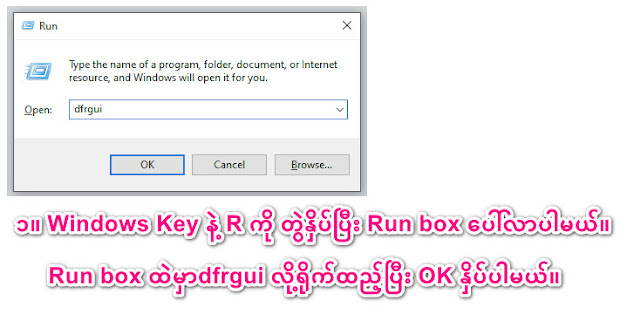Here is the instruction for how to download and install Zawgyi Font (Burmese) in a MAC OSX (Apple Computer). Keyboard layout is the same with Windows, but do research yourself when you are trying to use (Alt) key in OSX (press and hold “Option”key down) instead of (Atl+Tide) key in Windows. ထပ်ဆင့စာလုံးတွေရိုက်ချင်ရင် “Option” key ကို ဖိထားရင်းရိုက်ရပါတယ်။ တစ်ချို့ကို “Option+Shift” သုံးရပါတယ်။
(2) Open it. Drag files into appropriate folder as the guide diagram
(3) Open System Preferences > Languages & Text > Input Sources > Zawgyi KB
……(Check mark “Zawgyi KB”, it will be at the bottom)
For OSX 10.9.1 (above) users, you can choose built-in Myanmar (QWERTY) keyboard at Input
(4) Remove “Myanmar MN” and “Myanmar Sangam MN” fonts from the Font Book
……( >Applications > Font Book)
(5) Restart your MAC
Zawgyi Keyboard layout Keyboard Layout
<< Download Zawgyi Font - Mac ( zawgyi.dmg) >>